Connecting LaunchMailbox with Namecheap API
Overview
LaunchMailbox helps you automatically register and configure domains for email sending through your Namecheap account. This integration ensures:
- Automatic domain registration under your ownership
- Complete DNS setup (SPF, DKIM, DMARC, MX records)
- 100% compliant email sending domains
⚠️ Important: You must have sufficient balance in your Namecheap account to register domains. Your available balance will be displayed in the Namecheap integration indicator after setup.
Prerequisites
Before starting, ensure you have:
- An active Namecheap account
- Sufficient balance in your Namecheap account
- Access to your LaunchMailbox dashboard
Step-by-Step Integration Guide
1. Configure Namecheap API Access
- Log in to your Namecheap account
- Navigate to Profile settings:
- Click "Profile" in the left menu
- Select "Tools" under the Profile menu
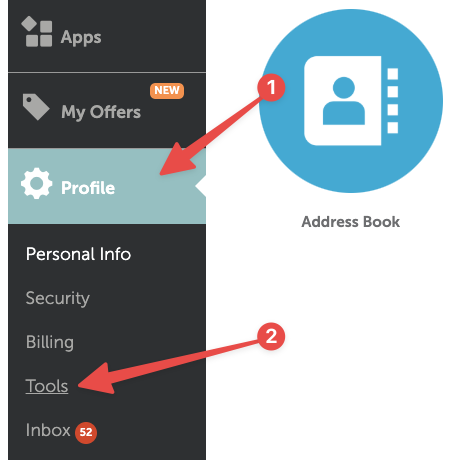
- Set up API access:
- Find "Namecheap API Access"
- Click the "Manage" button next to it
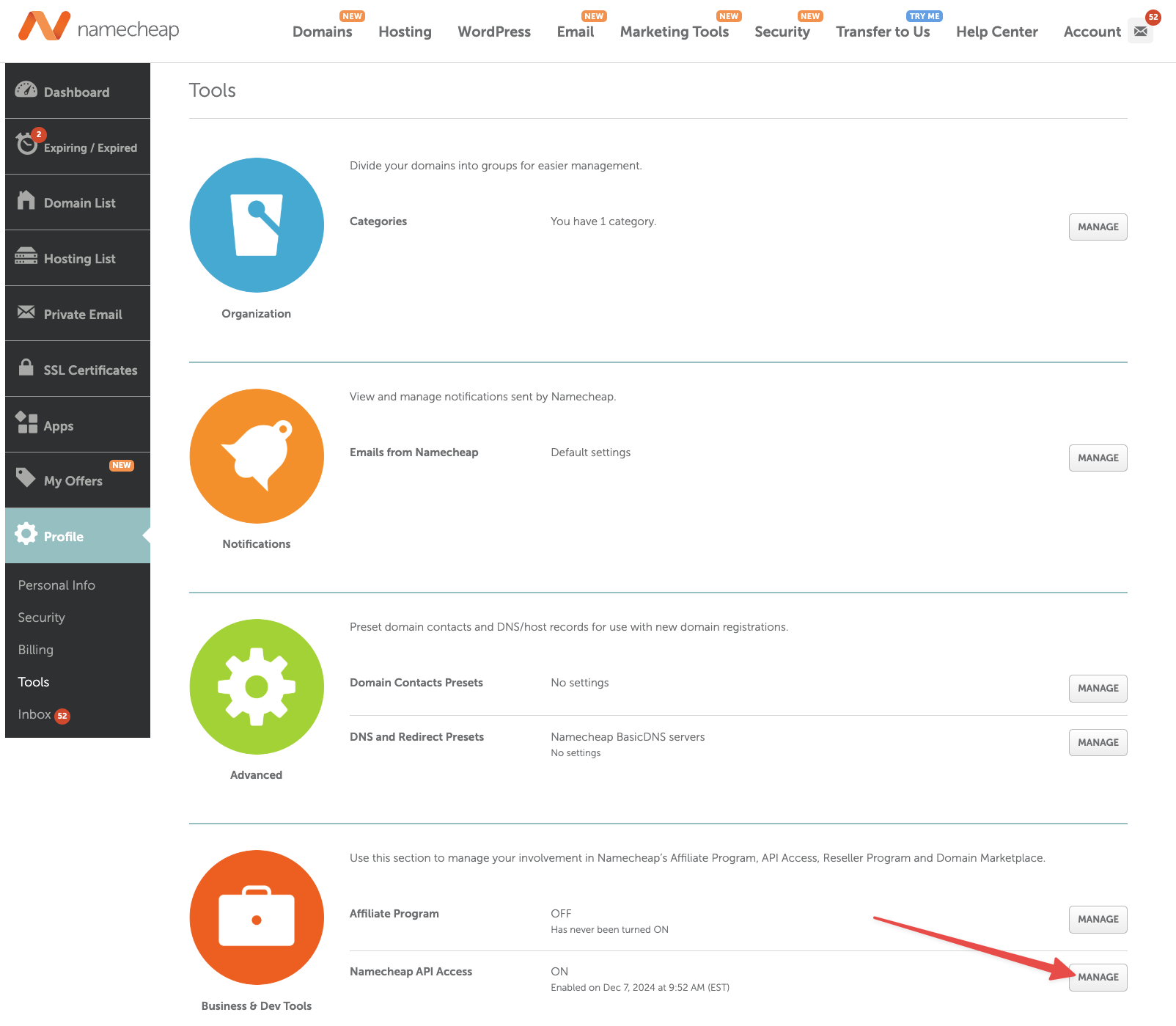
- Whitelist LaunchMailbox's IP:
- Click "Edit" next to "Whitelisted IPs"
- Add the following IP address:
172.104.214.227 - Save your changes

- Locate your API key:
- Make note of your API key displayed on the page
- Keep this key secure as you'll need it in the next steps
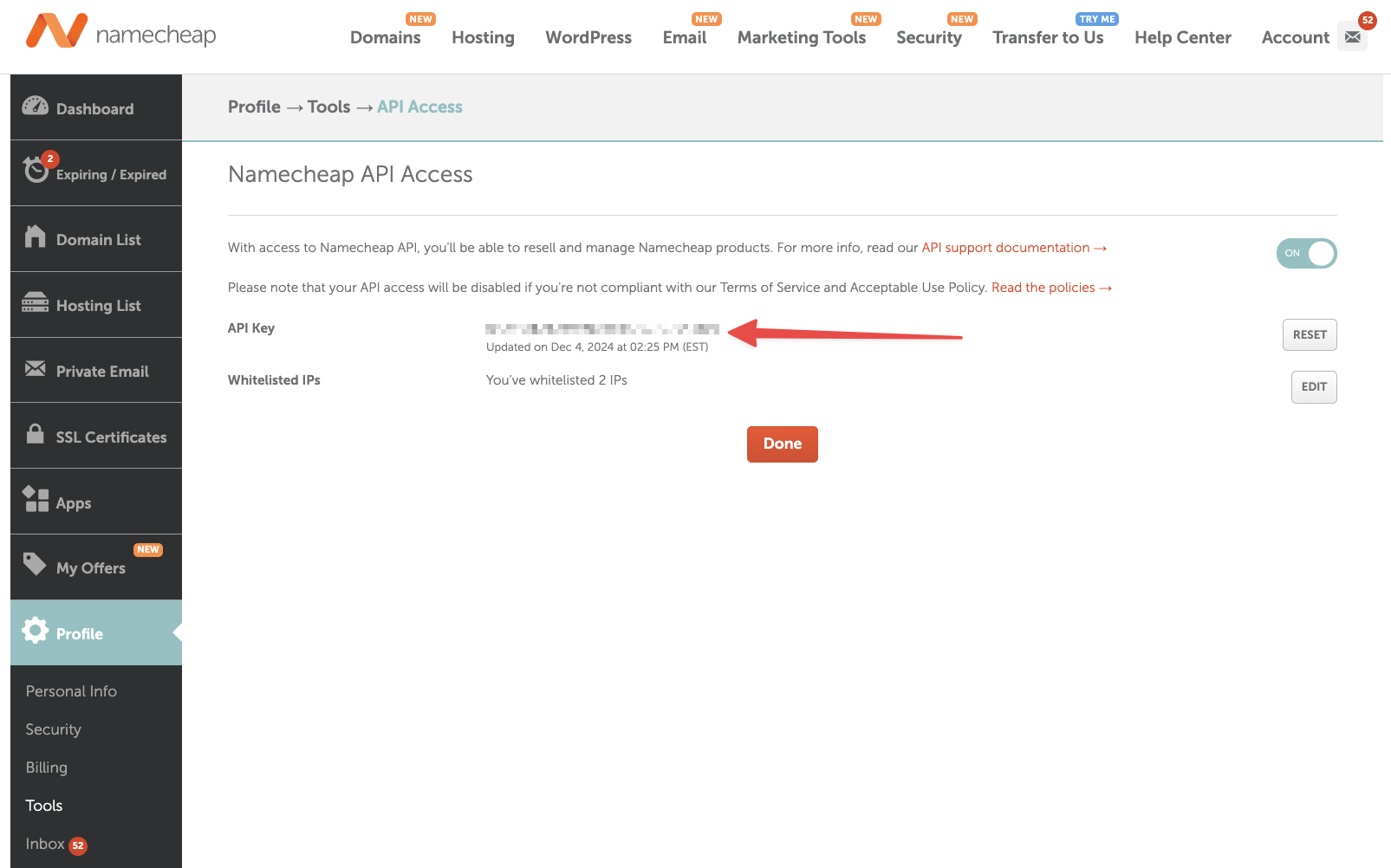
2. Connect LaunchMailbox with Namecheap
-
Access LaunchMailbox settings:
- Log in to your LaunchMailbox account
- Click your name in the top right corner
- Select "Account Settings"
-
Configure Namecheap integration:
- Enter your Namecheap username
- Paste your Namecheap API key
- Click "Save"
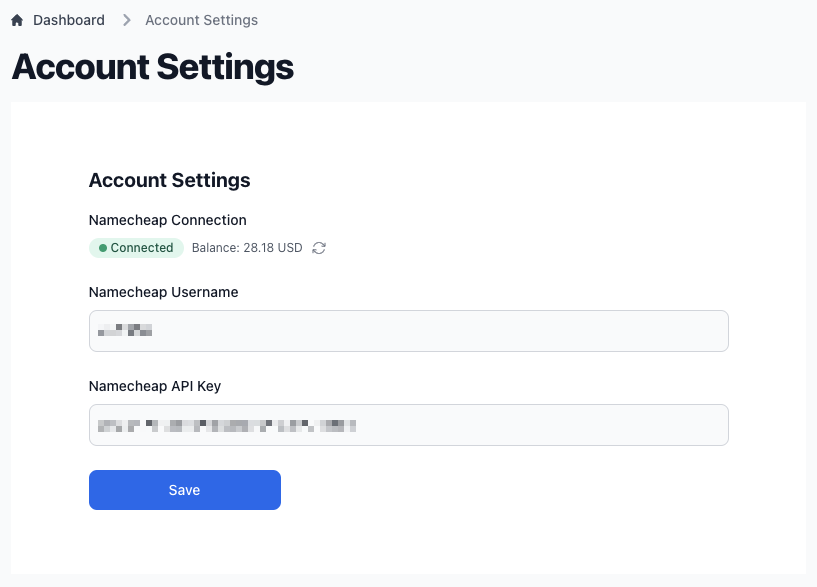
3. Verify Integration
After saving your settings, you should see:
- A green Namecheap integration indicator
- Your available Namecheap balance displayed
- Integration status showing as "Connected"
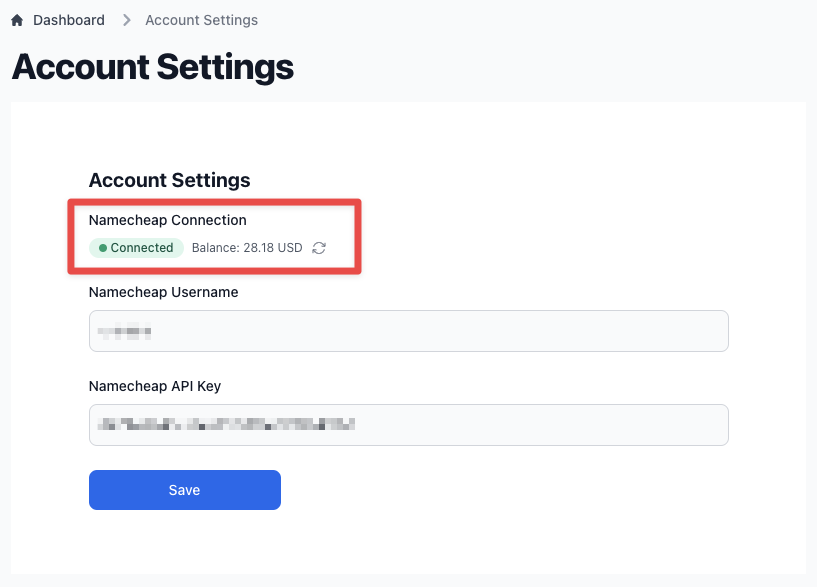
Troubleshooting
If you encounter issues during integration, verify:
| Check Point | Solution |
|---|---|
| IP Whitelist | Confirm 172.104.214.227 is correctly added |
| API Key | Ensure the key is copied completely without extra spaces |
| Account Balance | Verify sufficient funds in Namecheap account |
| Username | Double-check Namecheap username spelling |
📝 Note: If you need to update your integration settings later, you can return to Account Settings at any time to make changes.
Next Steps
With your Namecheap integration complete, you can now:
- Register new domains directly through LaunchMailbox
- Set up email sending infrastructure automatically
- Monitor domain registration status in your dashboard
For additional assistance, contact our support team through your LaunchMailbox dashboard.